1. What is Windows Antivirus Pro?
Windows Antivirus Pro is a corrupt computer program that imitates antivirus software. The program belongs to the same rogues group as Windows Police Pro and Your PC Protector. Windows Antivirus Pro acts as a scareware (software that uses scare tactics on victim):
· displays fake alerts, associated with computer system security breach;
· reports high level computer disorder;
· finally, licensed program version is offered for a sum of money that you would normally pay for a reliable anti-virus application;
· apart from that Windows Antivirus Pro is wasting quite an amount of computer resources, what makes it run much slower.
There should be selected an appropriate way to remove Windows Antivirus Pro, as a Trojan is installed along with the application. Add/Remove Programs is helpless here, even if it tells that Windows Antivirus Pro has been uninstalled, it will renew itself after OS reboot and keep repeating all the aforesaid actions.
Here is an example of a Security Warning created by Windows Antivirus Pro or to be precise - Trojan:
There are critical system files on your computer that were modified by malicious program. It will cause unstable work of your system and permanent data loss. Click here to undo performed modifications and remove malicious software (Highly recommended).
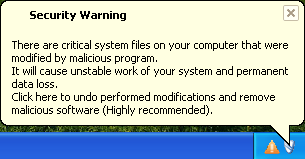
· displays fake alerts, associated with computer system security breach;
· reports high level computer disorder;
· finally, licensed program version is offered for a sum of money that you would normally pay for a reliable anti-virus application;
· apart from that Windows Antivirus Pro is wasting quite an amount of computer resources, what makes it run much slower.
There should be selected an appropriate way to remove Windows Antivirus Pro, as a Trojan is installed along with the application. Add/Remove Programs is helpless here, even if it tells that Windows Antivirus Pro has been uninstalled, it will renew itself after OS reboot and keep repeating all the aforesaid actions.
Here is an example of a Security Warning created by Windows Antivirus Pro or to be precise - Trojan:
There are critical system files on your computer that were modified by malicious program. It will cause unstable work of your system and permanent data loss. Click here to undo performed modifications and remove malicious software (Highly recommended).
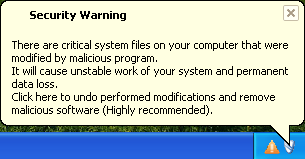
2. Windows Antivirus Pro screen shot:

3. How to remove Windows Antivirus Pro:
- Internet connection might be disabled or Internet browser might be blocked by Windows Antivirus Pro, so it won't be possible to download any files to infected computer. In this case please download all files required for Windows Antivirus Pro removal to another computer and then transfer them on the infected one using CD/DVD or USB flash drive.
- To remove Windows Antivirus Pro download Spyware Doctor and install the program (for the installation guide click here). Before installation, make sure all other programs and windows are closed.
-
After the installation, computer scan should be started automatically. If so, please move to the next step. If not, click "Status" on the left side menu and press "Scan Now" button to run computer scanner as shown in the picture below:

-
After the scan has been completed and scan results have been generated, press "Fix Checked" button to remove Windows Antivirus Pro.

- Restart the computer to complete Windows Antivirus Pro removal procedure.